Step by Step
-
During these steps we will need the Amazon Resource Name (ARN) for the Amazon Personalize IAM Role
- Navigate to the IAM Management Console
- Select Roles
- Filter for b4e
- Select the *-PersonalizeImportRole-*
- Copy the Role ARN
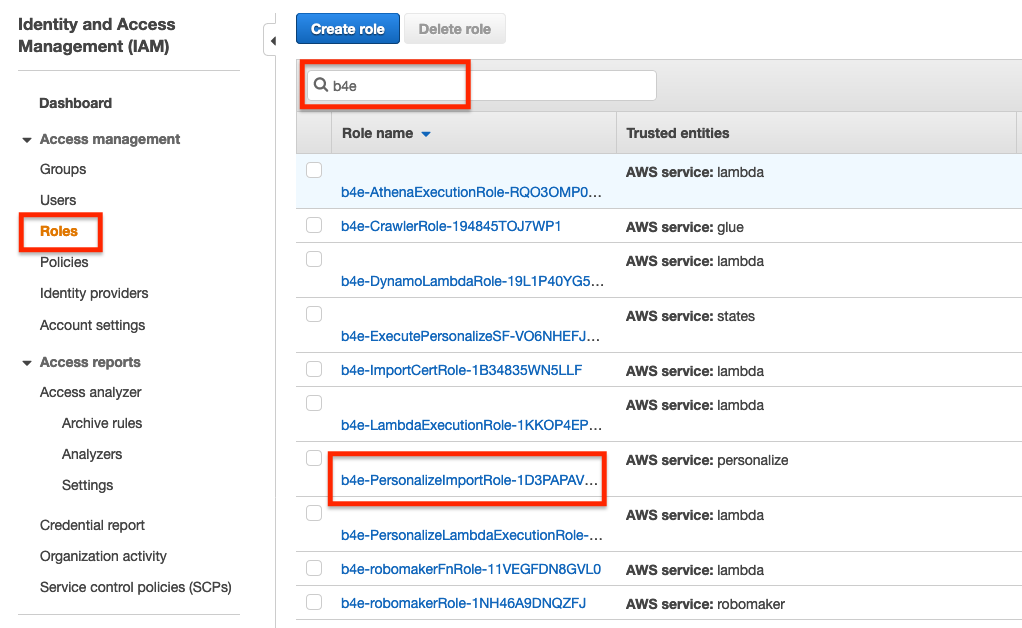
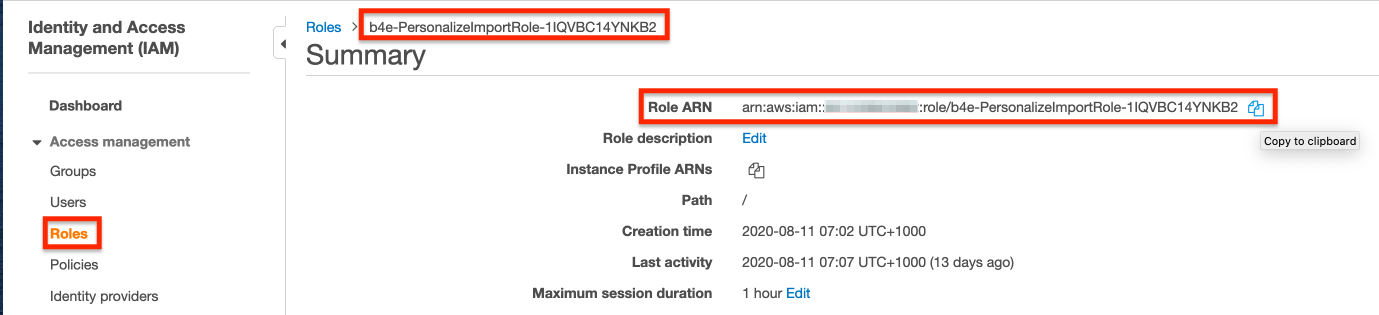
-
To begin we need to open Amazon Personalize
- Navigate to Amazon Personalize and Select Get started
- Select Create dataset group
- Create a Dataset group named orders-team#Click to copy
Replace team# with your unique team number
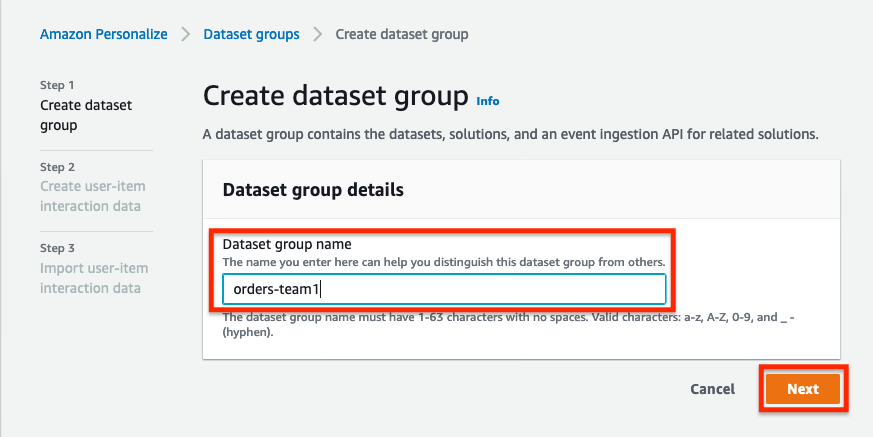
- Once the dataset group is created, we need to upload 3 sets of data in CSV format. The Octank data team has prepared these files for you to import:
In the next 3 sections we are going to import Customer, Product and Purchase History information. This data will be used by our Machine Learning model to determine which loyalty gift will best suit each customer based on their purchase history
Purchase history for each customer:
-
Under Create user-item interaction data
- Name the dataset user-purchase-history-team#Click to copy and leave the schema details
- Select Next
- Name the dataset import import-purchase-history-team#Click to copy
- Enter the S3 location as s3://*-datalakebucket-*/extract/personalize/items-by-user/Click to copy - Note Change the name to your unique datalake bucket
- Leave the IAM Service Role as default and select Start Import
- If the role is missing
- Navigate to IAM - Roles
- Select the *-PersonalizeImportRole-*
- Copy the Role ARN
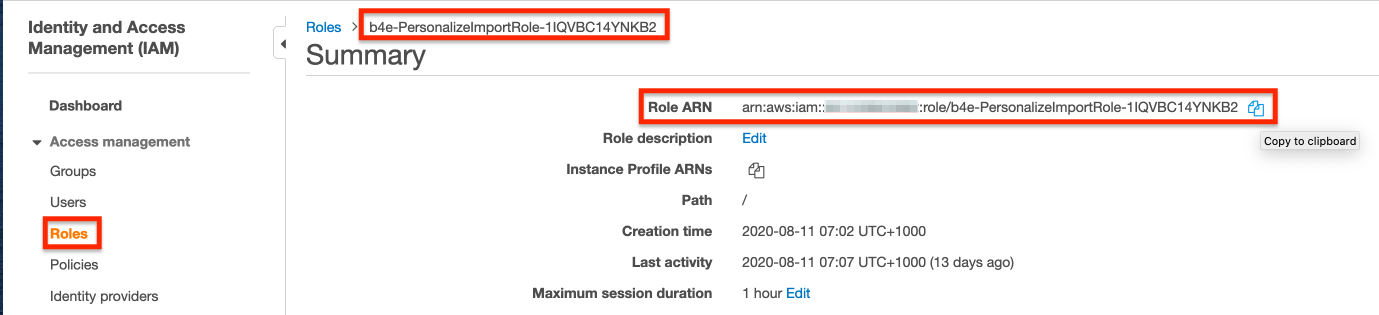
- If the role is missing
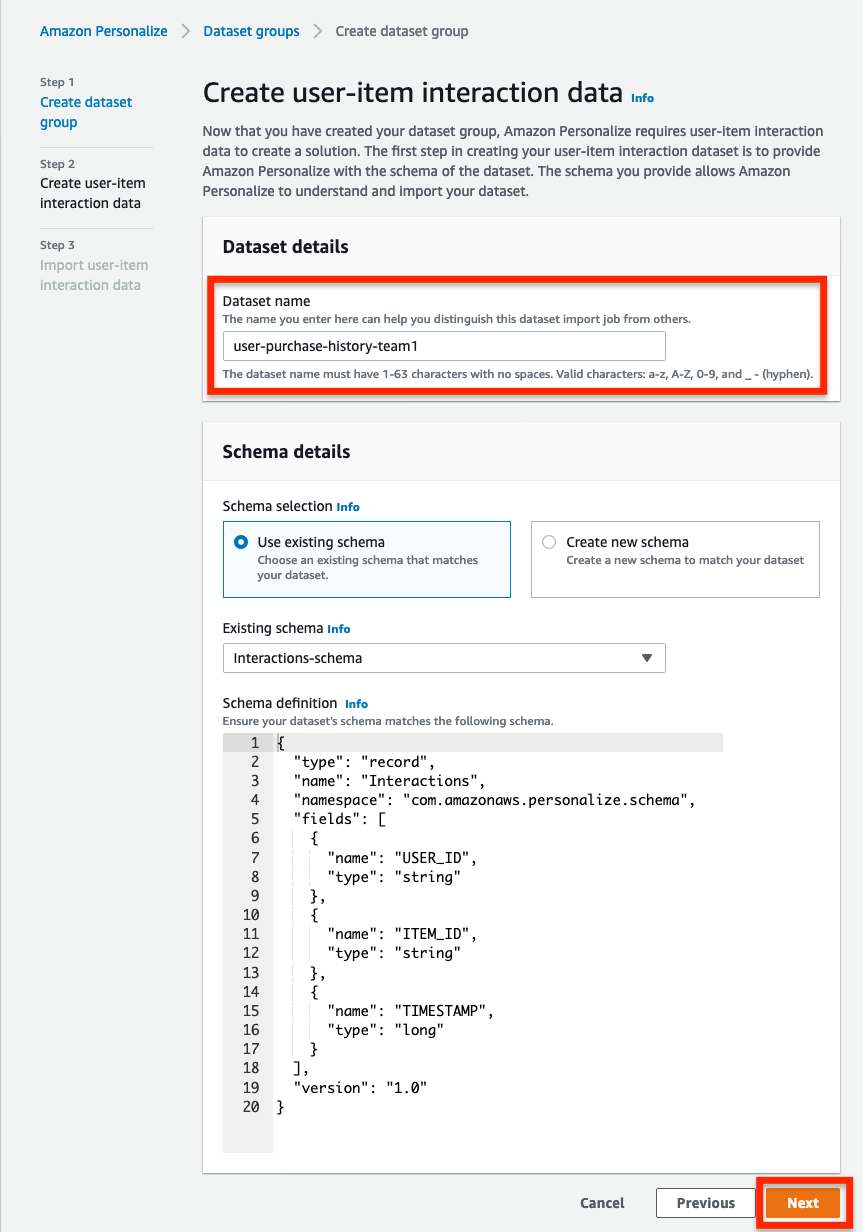
Customer information, including optional demographic information:
- Under Create user data
- Name the dataset users-team#Click to copy and leave the schema details as is
- Select Next
- Name the dataset import import-users-team#Click to copy
- Enter the S3 location s3://*-datalakebucket-*/extract/personalize/users/Click to copy
- Leave the IAM Service Role as default and select Start Import
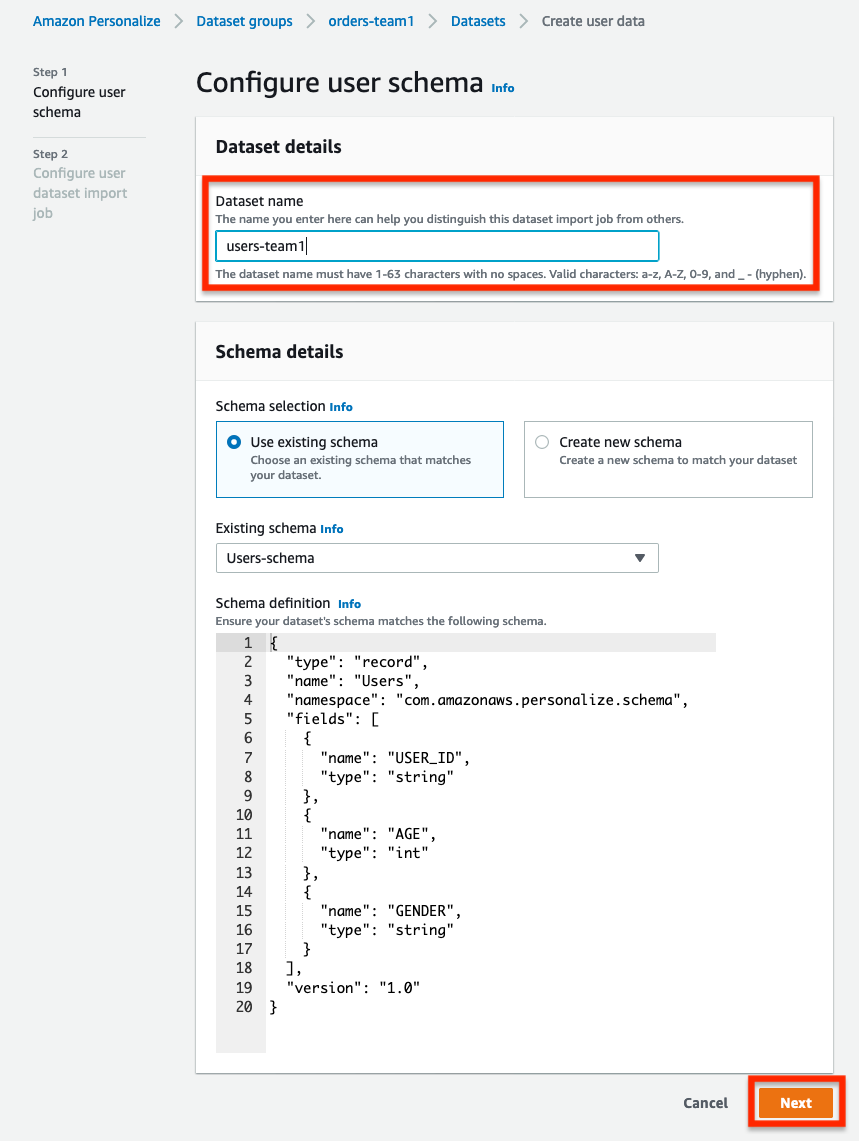
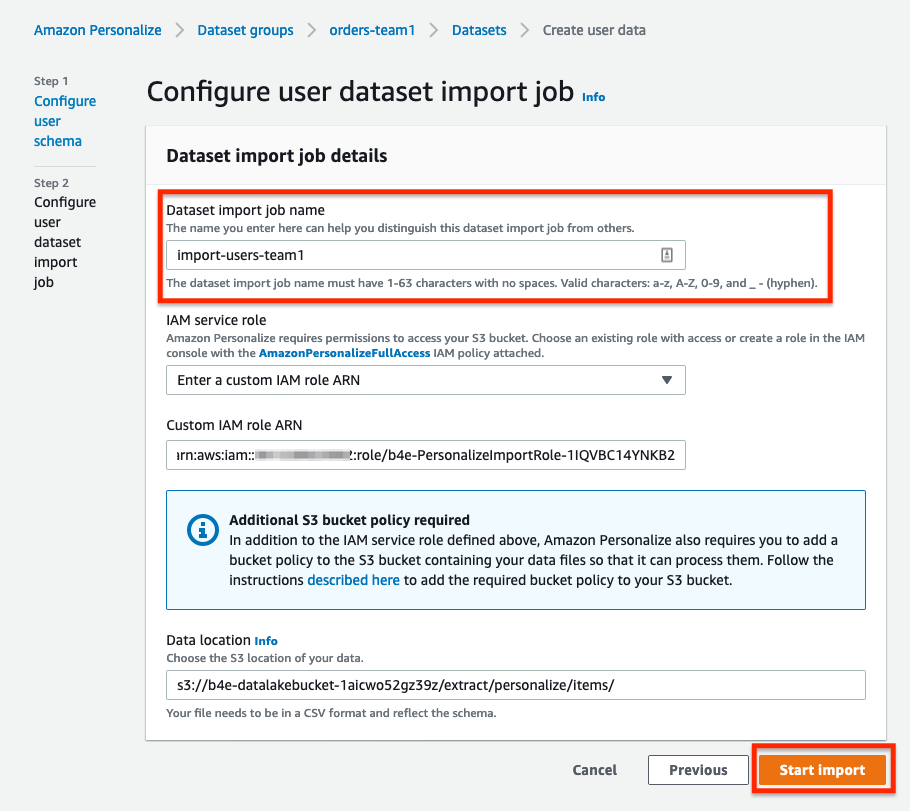
Product information data:
- Under Create item data
- Name the dataset items-team#Click to copy and leave the schema details as is
- Select Next
- Name the dataset import import-items-team#Click to copy
- Enter the S3 location s3://*-datalakebucket-*/extract/personalize/items/Click to copy
- Leave the IAM Service Role as default and select Start Import
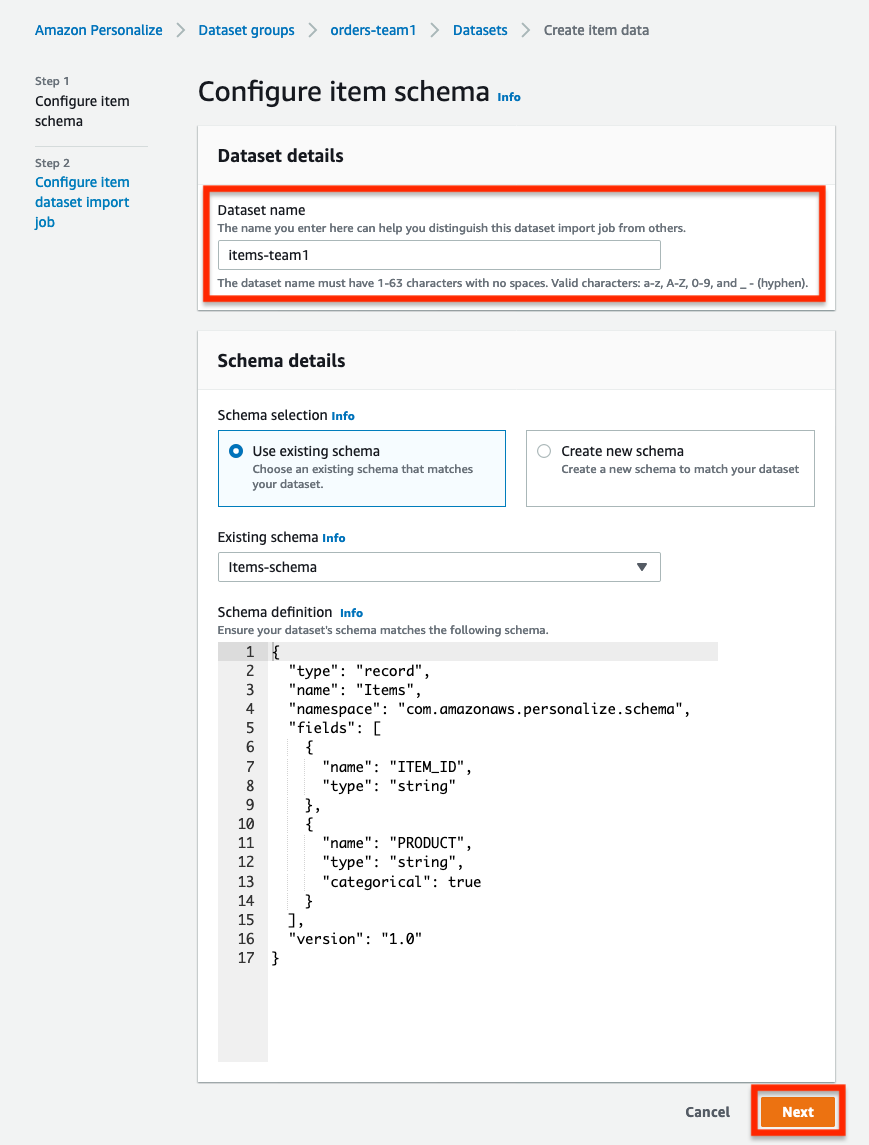
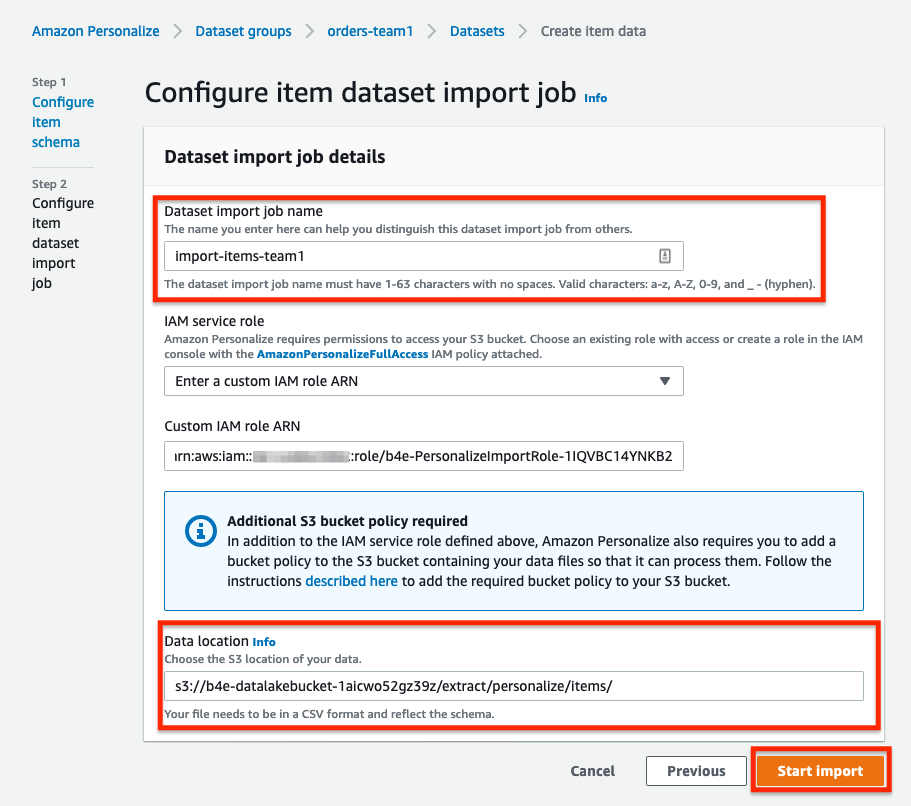
- The data is now being imported and prepared to train your machine learning model. This is going to take a bit of time, so let’s come back to it after we’ve created our voice interface.
| In Progress | Finished |
|---|---|
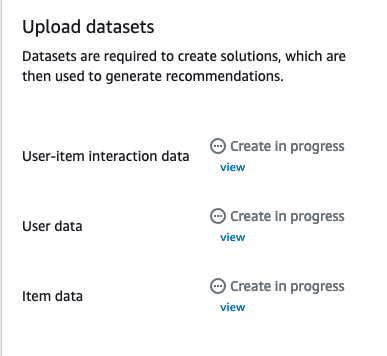 |
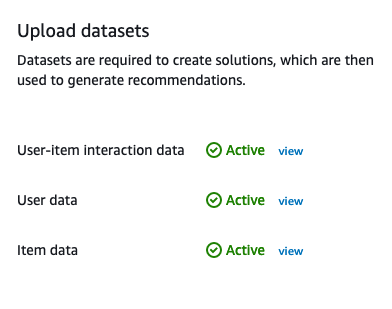 |